








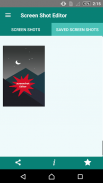
Screenshot Editor– Screen Capture and Edit

คำอธิบายของScreenshot Editor– Screen Capture and Edit
Screenshot editor is a most useful tool to edit captured screenshots. You can draw over the screenshots and make them more visible. You can crop, resize and add text on your screenshot in an easy and convenient way.
Screenshot editor has a variety of editing tools to quickly edit screenshots and save them into your smartphone. It is most convenient screen capture tool let you edit screenshots on your Tablet, smartphone or any other Android device. This screenshot app is free as well so that you can download and use it for free with full functionality.
How to take a screenshot and edit on smartphone using screenshot app
- Launch screenshot editor app after downloading
- Screenshot app will quickly fetch all your screenshots
- Select a screenshot to edit
- Now you can edit your screenshot using various available options for editing in screen capture app
Screenshot editor with screen capture lets you quickly add text to your screenshots. Now adding text to your screenshots is easy using screen capture tool. You can change font, color or size and make it more good looking for your screenshot.
Try this screenshot app which can edit your screenshots in different ways. You can add different effects to your screenshots using screenshot app.
How to add different effects to screenshots using screenshot app
It easy to add different effects to your screenshots with screen capture app. Firstly you have to select a screenshot image to edit and then tap on screenshot effects button to quickly add effects using screenshot app. It has various options for different effects to add to your screenshots and save them to your smartphone, so this screenshot app can be the best screen capture app for you.
Screen capture has another feature of “crop and resizes” to quickly edit screenshots. It is easy to crop screenshots quickly and resize them using screen capture editor tool. You can crop them by clicking on the crop button after selecting an image to edit in screenshot app.
Screen capture – Screenshot editor lets you edit your screenshots and share with your friends as well. After doing all the editing work you can quickly share your screen with your friends on etc. You can also edit other images using screenshot app.
Features of screen capture and screenshot app
Following are the features of screenshot editor app:
• Screenshot editor – screen capture has multiple features of editing screenshot on your smartphone
• You can resize and crop your screenshots using screenshot app
• It is easy to add different effects to your screenshots using screenshot app – screen capture
• Screenshot app is easy to use
• Adding text to images is easily possible using screenshot app – screen capture
• Screen capture is free to use app
• You can share your screenshots with friends using screen capture - screenshot app
• Screenshot app is quick and easy
• Multiple editing options
Screenshot editor – screen capture and edit is a most useful tool to edit screenshots easily so try it now on your Android smartphone and leave your feedback so that we can improve it further.
บรรณาธิการภาพหน้าจอเป็นเครื่องมือที่มีประโยชน์มากที่สุดในการแก้ไขภาพหน้าจอจับ คุณสามารถวาดภาพหน้าจอมากกว่าและทำให้พวกเขาสามารถมองเห็นได้มากขึ้น คุณสามารถตัด, ปรับขนาดและเพิ่มข้อความบนหน้าจอของคุณในวิธีที่ง่ายและสะดวก
บรรณาธิการภาพหน้าจอมีความหลากหลายของเครื่องมือในการแก้ไขได้อย่างรวดเร็วแก้ไขภาพหน้าจอและบันทึกไว้ในมาร์ทโฟนของคุณ มันเป็นเครื่องมือจับภาพหน้าจอที่สะดวกที่สุดให้คุณแก้ไขหน้าจอบนแท็บเล็ตของคุณมาร์ทโฟนหรืออุปกรณ์ Android อื่น ๆ แอปหน้าจอนี้เป็นบริการฟรีเช่นกันเพื่อให้คุณสามารถดาวน์โหลดและใช้งานได้ฟรีด้วยฟังก์ชันการทำงานเต็มรูปแบบ
วิธีการใช้หน้าจอและแก้ไขมาร์ทโฟนที่ใช้ app ภาพหน้าจอ
- หน้าจอเปิดแอพพ์แก้ไขหลังจากการดาวน์โหลด
- การตรวจสอบภาพหน้าจอได้อย่างรวดเร็วจะสามารถดึงข้อมูลหน้าจอของคุณทั้งหมด
- เลือกภาพหน้าจอที่จะแก้ไข
- ตอนนี้คุณสามารถแก้ไขภาพหน้าจอของคุณโดยใช้ตัวเลือกต่างๆสำหรับการแก้ไขในหน้าจอแอปจับ
บรรณาธิการภาพหน้าจอที่มีการจับภาพหน้าจอช่วยให้คุณได้อย่างรวดเร็วเพิ่มข้อความในภาพหน้าจอของคุณ ตอนนี้เพิ่มข้อความให้กับหน้าจอของคุณเป็นเรื่องง่ายใช้เครื่องมือจับภาพหน้าจอ คุณสามารถเปลี่ยนแบบอักษรสีหรือขนาดและทำให้ดีมากขึ้นมองหาภาพหน้าจอของคุณ
ลองนี้ app หน้าจอซึ่งสามารถแก้ไขภาพหน้าจอของคุณในรูปแบบที่แตกต่างกัน คุณสามารถเพิ่มผลกระทบที่แตกต่างเพื่อภาพหน้าจอของคุณโดยใช้แอปภาพหน้าจอ
วิธีการเพิ่มผลกระทบที่แตกต่างเพื่อภาพหน้าจอที่ใช้แอปภาพหน้าจอ
มันง่ายที่จะเพิ่มผลกระทบที่แตกต่างเพื่อภาพหน้าจอของคุณกับ app จับภาพหน้าจอ ประการแรกคุณต้องเลือกภาพหน้าจอที่จะแก้ไขแล้วแตะที่ปุ่มผลกระทบภาพหน้าจอได้อย่างรวดเร็วเพิ่มผลใช้แอปภาพหน้าจอ แต่ก็มีตัวเลือกต่างๆสำหรับผลกระทบที่แตกต่างกันเพื่อเพิ่มไปยังหน้าจอของคุณและบันทึกไว้ในมาร์ทโฟนของคุณเพื่อให้แอปหน้าจอนี้สามารถจับภาพหน้าจอของแอปที่ดีที่สุดสำหรับคุณ
จับภาพหน้าจอมีคุณสมบัติของผู้อื่น“พืชและการปรับขนาด” ได้อย่างรวดเร็วแก้ไขภาพหน้าจอ มันเป็นเรื่องง่ายที่จะตัดภาพหน้าจอได้อย่างรวดเร็วและปรับขนาดพวกเขาใช้เครื่องมือจับภาพหน้าจอแก้ไข คุณสามารถตัดพวกเขาโดยคลิกที่ปุ่มพืชหลังจากเลือกภาพที่จะแก้ไขใน app หน้าจอ
จับภาพหน้าจอ - หน้าจอแก้ไขช่วยให้คุณแก้ไขภาพหน้าจอของคุณและแบ่งปันกับเพื่อนของคุณได้เป็นอย่างดี หลังจากที่ทำทุกงานการแก้ไขได้อย่างรวดเร็วคุณสามารถแบ่งปันหน้าจอของคุณกับเพื่อนของคุณใน ฯลฯ นอกจากนี้คุณยังสามารถแก้ไขภาพอื่น ๆ ที่ใช้แอปภาพหน้าจอ
คุณสมบัติของจับภาพหน้าจอและ app ภาพหน้าจอ
ต่อไปนี้เป็นคุณสมบัติของแอปบรรณาธิการภาพ:
•บรรณาธิการภาพหน้าจอ - จับภาพหน้าจอมีคุณสมบัติหลายหน้าจอการแก้ไขมาร์ทโฟนของคุณ
•คุณสามารถปรับขนาดและตัดภาพหน้าจอของคุณโดยใช้แอปภาพหน้าจอ
•มันเป็นเรื่องง่ายที่จะเพิ่มผลกระทบที่แตกต่างเพื่อภาพหน้าจอของคุณโดยใช้แอปภาพหน้าจอ - จับภาพหน้าจอ
•ภาพหน้าจอของแอปที่ใช้งานง่าย
•การเพิ่มข้อความในภาพเป็นไปได้อย่างง่ายดายโดยใช้แอปภาพหน้าจอ - จับภาพหน้าจอ
•จับภาพหน้าจอมีอิสระที่จะใช้ app
•คุณสามารถแชร์ภาพหน้าจอของคุณกับเพื่อนโดยใช้จับภาพหน้าจอ - การตรวจสอบภาพหน้าจอ
•ภาพหน้าจอของแอปได้ง่ายและรวดเร็ว
•ตัวเลือกการแก้ไขหลาย
บรรณาธิการภาพหน้าจอ - จับภาพหน้าจอและแก้ไขเป็นเครื่องมือที่มีประโยชน์มากที่สุดในการแก้ไขภาพหน้าจอได้อย่างง่ายดายเพื่อลองตอนนี้มาร์ทโฟน Android ของคุณและออกความคิดเห็นของคุณเพื่อให้เราสามารถปรับปรุงมันต่อไป

























